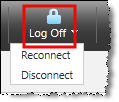Navigate to https://www.Senior-Anywhere.com.

|
Note: If your security settings prevent the site from opening, or block the Citrix client detection software from running, you may need to add https://www.senior-anywhere.com to your browser's Trusted Sites or Security Exceptions list. See Installing Citrix For Windows for details. |
Use your Citrix credentials to log in.
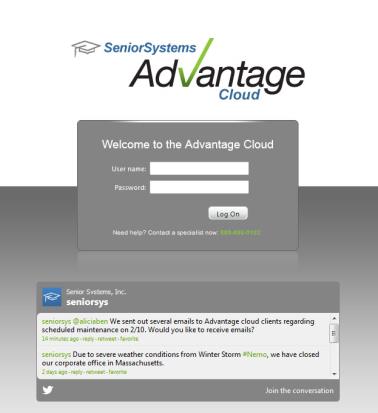

|
IMPORTANT: YOU MUST KEEP YOUR BROWSER OPEN to your hosted landing page as you work within your Ascendance application(s) to maintain your database connection. You can, however, minimize the window while you work. |
Your Ascendance landing page appears.
Across the top of your screen, you will find quick links to basic functions related to your Citrix account and settings.


|
Click the Messages button to view important system notifications, including changes you may need to make to your settings.
|
|

|
Click the Settings button to view and/or change general settings, including your preferred client, your password, and screen settings. | |

|
Click the Log Off button to end your session. You may see options to Reconnect or Disconnect. In most cases, you should simply click the Log Off icon to end your session.
|
On the Applications tab, you will find all of your school's Ascendance applications. Click to open an application in a new window, and enter your credentials.
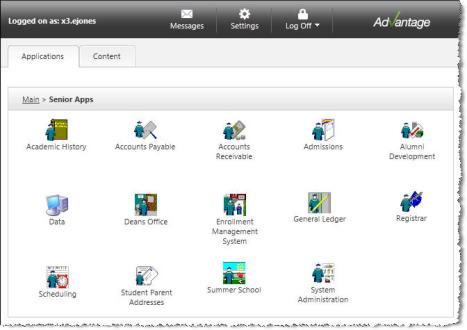
On the Content tab, you can click to navigate to your My BackPack site, open a WebEx session with Senior Systems Product Support, open various user guides, and access training videos. Each of these options will open in a new tab or window, depending on your browser settings.
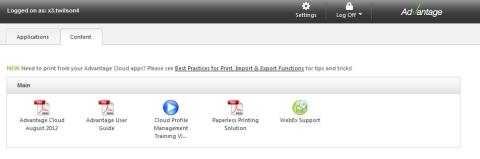
If you want to run more than one Ascendance application simultaneously, wait until the Login screen for the first application opens before clicking to select any others.

|
IMPORTANT: The first application you select maps your local printers and drives. Failure to wait for this process to complete before opening additional Ascendance applications may cause printing or saving issues. |
 Log Off button on your hosted landing page in the browser window.
Log Off button on your hosted landing page in the browser window.